Table of Contents
Add MQTT to communicate between multiple nodes and a central controller
Now we need to update the sketch that runs on the TerraControl node to sent out the JSON object thru MQTT instead of the serial port.
Arduino code
main.cpp
#include "Ticker.h" // Library for scheduling tasks without using delay()
#include <WIFI_helper.h>
#include <MQTT_helper.h>
#include <ArduinoJson.h> // Needed to store configuration as JSON: https://github.com/bblanchon/ArduinoJson
#include <Sensirion_SHT1x.h> // Declarations for the Sensirion SHT11 Temperature/Humidity sensor
#include <DS18B20_Sensors.h> // Declarations for the Sensirion DS18B20 Temperature sensor
void getMeasurements();
Ticker timerMeasurement(getMeasurements, 5000); // execute getMeasurements() every 5000ms
void setup()
{
Serial.begin(74880);
// Print the Node identifier
Serial.print("ESP Board MAC Address: ");
Serial.println(WiFi.macAddress());
setup_wifi();
setup_MQTT();
// Start up the DS18B20 library
DS18B20.begin();
// Find available DS18B20 sensors
report_DS18B20_sensors();
// Set the temperature resolution for each DS18B20 sensor
for (int i=0; i<deviceCount; i++){
DS18B20.setResolution(T[i].addr, TEMPERATURE_PRECISION_10_BIT);
print_DS18B20_resolution(T[i].addr);
}
// start the timer for periodic measurements
timerMeasurement.start();
}
void loop()
{
// check to see if the timer has elapsed
timerMeasurement.update();
}
void getMeasurements(){
// create a JSON object
const int capacity = JSON_OBJECT_SIZE(1024);
StaticJsonDocument<capacity> obj;
// add the node identifier to the JSON object
obj["node"] = WiFi.macAddress();
// request a measurement form each DS18B20 sensor
Serial.println("Requesting temperatures...");
DS18B20.requestTemperatures();
// add the measured temperatures to the JSON object
for (int i=0; i<deviceCount; i++){
obj["measurements"]["temperature"][i]["type"] = "DS18B20";
obj["measurements"]["temperature"][i]["id"] = i;
obj["measurements"]["temperature"][i]["value"] = round(DS18B20.getTempCByIndex(i)*10) / 10;
}
// Read values from the SHT11 sensor
temp_c = sht1x.readTemperatureC();
temp_f = sht1x.readTemperatureF();
humidity = sht1x.readHumidity();
// add the SHT11 temperature values to the JSON object
obj["measurements"]["temperature"][deviceCount]["type"] = "SHT11";
obj["measurements"]["temperature"][deviceCount]["value"] = round(temp_c*10)/10;
// add the SHT11 humidity values to the JSON object
obj["measurements"]["humidity"][0]["type"] = "SHT11";
obj["measurements"]["humidity"][0]["value"] = round(humidity);
// print the JSON object to the serial port
//serializeJsonPretty(obj, Serial);
if (!client.connected()) {
reconnect();
}
client.loop();
serializeJson(obj, msg, 1024);
client.publish("outTopic",msg );
Serial.println("");
Serial.println("DONE");
}
WIFI_helper.h
Don’t forget to alter the ssid and password to your own settings!!!
#include <ESP8266WiFi.h>
const char* ssid = "MyFantasticWifi";
const char* password = "correcthorsebatterystaple";
WiFiClient espClient;
void setup_wifi() {
delay(10);
// We start by connecting to a WiFi network
Serial.println();
Serial.print("Connecting to ");
Serial.println(ssid);
WiFi.mode(WIFI_STA);
WiFi.begin(ssid, password);
while (WiFi.status() != WL_CONNECTED) {
delay(500);
Serial.print(".");
}
randomSeed(micros());
Serial.println("");
Serial.println("WiFi connected");
Serial.println("IP address: ");
Serial.println(WiFi.localIP());
}
MQTT_helper.h
Don’t forget to alter the mqtt_server to the IP address of the MQTT broker (Raspberry Pi).
#include <PubSubClient.h>
const char* mqtt_server = "192.168.1.1";
PubSubClient client(espClient);
unsigned long lastMsg = 0;
#define MSG_BUFFER_SIZE (1024)
char msg[MSG_BUFFER_SIZE];
void callback(char* topic, byte* payload, int length) {
Serial.print("Message arrived [");
Serial.print(topic);
Serial.print("] ");
}
void reconnect() {
// Loop until we're reconnected
while (!client.connected()) {
Serial.print("Attempting MQTT connection...");
// Create a random client ID
String clientId = WiFi.macAddress();
// Attempt to connect
if (client.connect(clientId.c_str())) {
Serial.println("connected");
} else {
Serial.print("failed, rc=");
Serial.print(client.state());
Serial.println(" try again in 5 seconds");
// Wait 5 seconds before retrying
delay(5000);
}
}
}
void setup_MQTT(){
client.setServer(mqtt_server, 1883);
client.setBufferSize(1024);
client.setCallback(callback);
}
To see if it works I use MQTT.fx on my PC
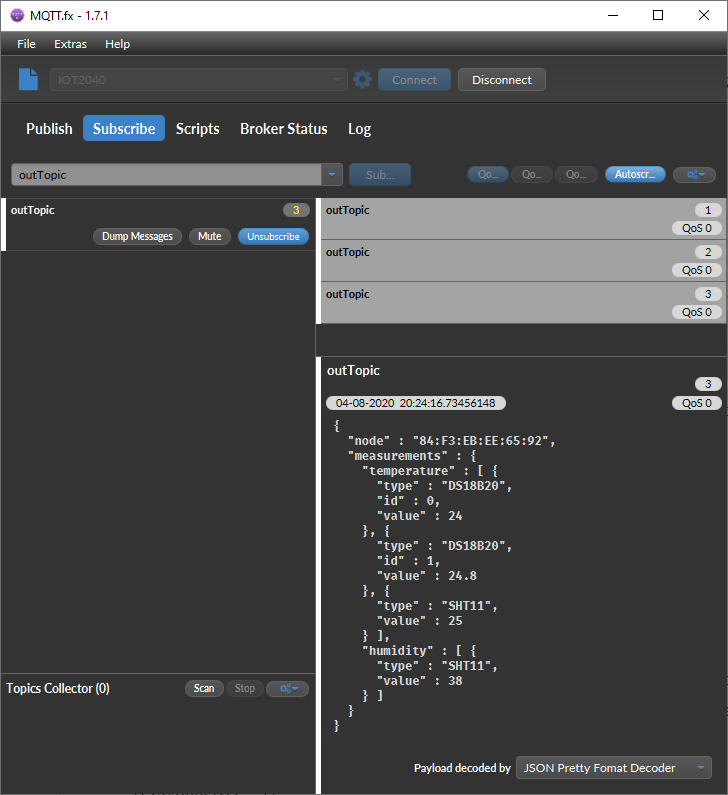
With the data flowing in we can try to visualize it in Node-Red.